This article will be helpful to WordPress users. I am going to introduce you to the new “text to speech” WordPress plugin named AWS Polly developed by Amazon Web Services AWS and WP Engine. You can create audio versions of your posts means you will learn how to generate an audio file for your Blog Post not just that you can also make Podcasts and use and publish them to Apple iTunes, Google Podcasts, and others so let’s begin how to convert your article into audio.
Generate an Audio File into Your Blog Post

As you see in the above picture there is a Free Tier it has five million characters per month which is sufficient for the average user free for 12 months.
Create AWS Account Text to Speech
To create an AWS account you need to sign up at https://aws.amazon.com/ when you see AWS Console Management search for IAM as shown in the picture you will see user:0 in the Identity and Access Management page you need to select Add user and create a user which you want and then check in the box and enable the Programmatic access. On the next page, select Attach existing Policies directly and type “WordPress” in the search bar, and select the below open option as shown in the picture then click the next: tags button skip the next page by clicking the Next: Review button and then click on Create user button, in the next page will show Success User page with Access key ID and Secret access key save it for future use.






Install and Configure WordPress
The next step is to open WordPress go to Plugin, Add new, and search for aws you will see AWS for WordPress click install now and activate.
Go to AWS general fill in your access key and secret key select the region which you want and save and then go-to text to speech and select and enable “text to speech support” Then select your source language like English and then “voice name” There are several and different kinds of voices select which you want to select payer position before or after post and add a player label like (Listen to My Article) and preferably disable the option “New post-default” because if it’s enabled it will automatically create audio of your all-new post you can use this option whenever you want and some more options you need to select enable or disable you can see in the pictures and than hit “save changes” that’s it your configuration setting has done.




Generate an Audio File into Your Blog Post


Now let’s start how it works on the post just open your post and go to the bottom of the post there is an option “Enable Text to Speech” as shown below picture just enable it and click “Update” post will be updated it may take a couple of minutes to generate an audio file. We have done it. You can see and listen after updating the post.

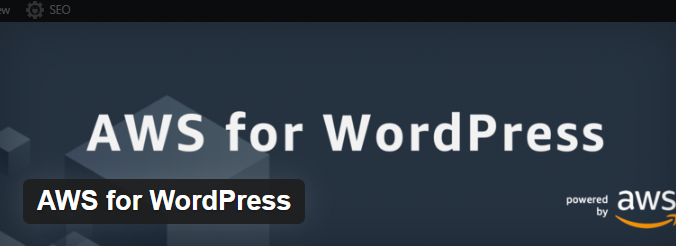
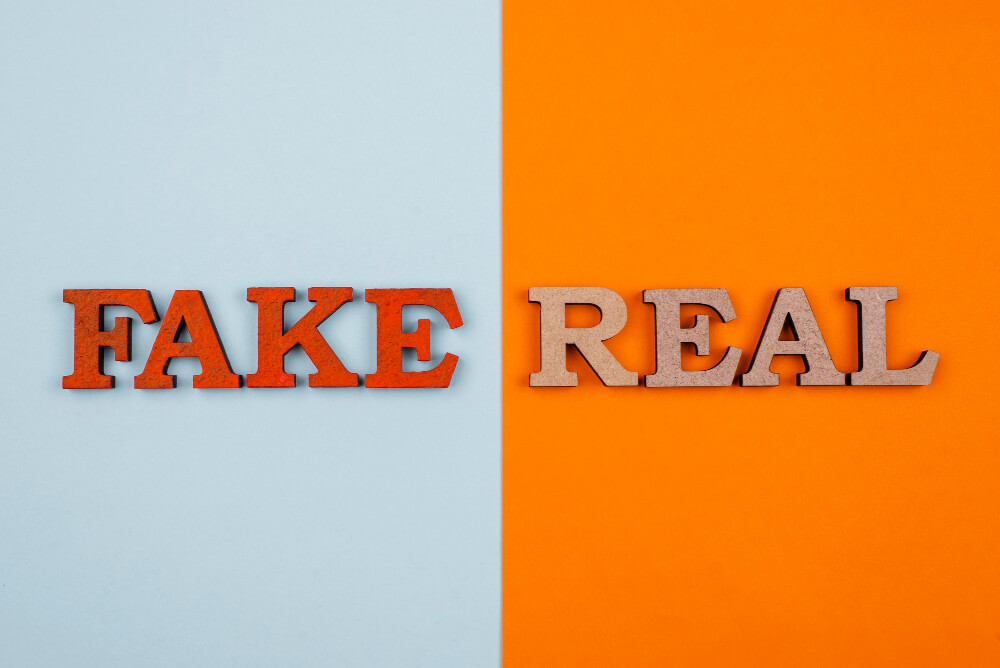


One thought on ““Text to Speech” Generate an Audio File into Your Blog Post for Free”